Install IPTV on apple Mac devices Apple Box.
Introducing Purple Playlist Player, your gateway to a world of seamless IPTV streaming. Experience a vibrant spectrum of entertainment with our user-friendly interface, extensive channel lineup, and innovative features. Elevate your viewing experience with Purple Playlist Player – where convenience meets captivating content.
To use the Purple Playlist Player for IPTV, follow these general steps:
- Installation:
- Download and install the Purple Playlist Player app on your device. You can find it on the official app store for your platform (Google Play Store, Apple App Store, etc.).
- Launch the App:
- Open the Purple Playlist Player app on your device.
- Login or Set Up:
- Log in with your IPTV provider credentials or follow the on-screen instructions to set up your IPTV service within the app.
- Add Playlist:
- Add your IPTV playlist or M3U URL. This information is usually provided by your IPTV service provider.
- Channel Navigation:
- Explore the available channels using the app’s user interface. Navigate through the channel list, categories, or use the search feature to find specific content.
- Playback Controls:
- Use the playback controls to start, pause, rewind, or fast forward content. The controls are typically intuitive and user-friendly.
- Customization:
- Explore customization options such as creating favorite channel lists, setting up parental controls, and adjusting video settings based on your preferences.
- Electronic Program Guide (EPG):
- If supported, use the Electronic Program Guide to view upcoming program schedules and plan your viewing in advance.
- Additional Features:
- Explore any additional features offered by the Purple Playlist Player, such as on-demand content, catch-up TV, or interactive elements.
- Troubleshooting and Support:
- If you encounter issues, refer to the app’s help section or contact customer support for assistance.
Remember, the specific steps might vary slightly depending on the version of the Purple Playlist Player and the features provided by your IPTV service. Always refer to the app’s documentation or your IPTV provider’s instructions for the most accurate guidance.
Follow the steps below to install our app on ios/Mac/Apple Devices
Step 1: Go to the app store, Get your IPTV Subscription.
Step 2: Search for “Purple Playlist Player”
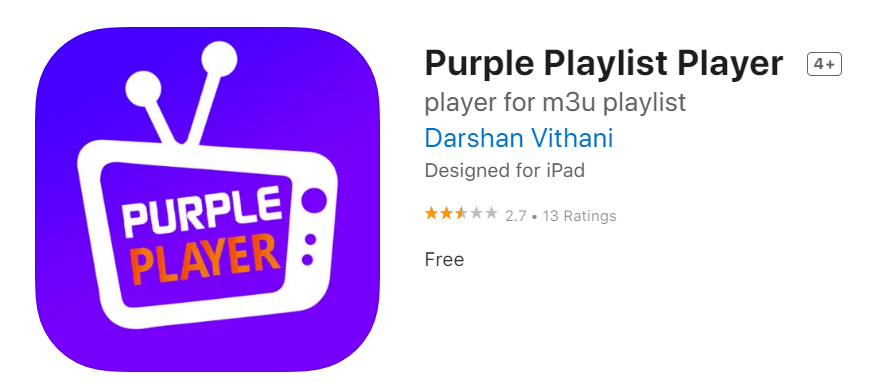
Step 3: Install “Purple Playlist Player”
Step 4: After installing the app on your device, open this app on your device.
Step 5: Once you open the app you will see “Login with code”
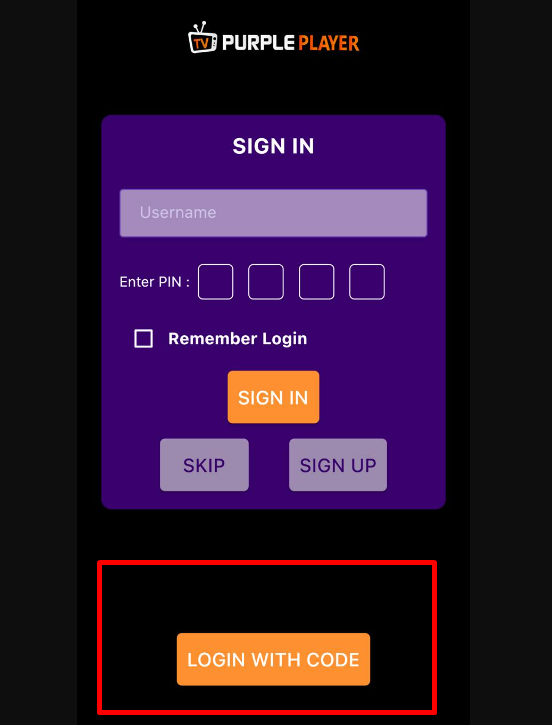
Step 6: Once you will click on the “Login with code” button it will ask you to “ENTER CODE”
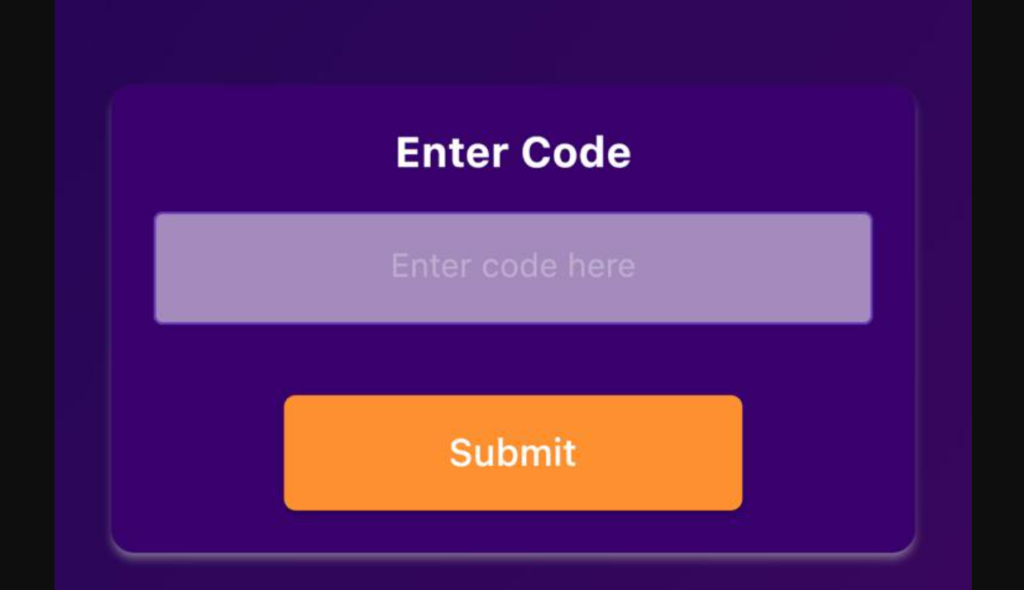
Step 7: Enter this code “LNCB7T” (ALL IN CAPITAL) and click submit
Step 8: After submitting the code, it will take you to the next page. Now it will ask you to select the server, please select iOS Player
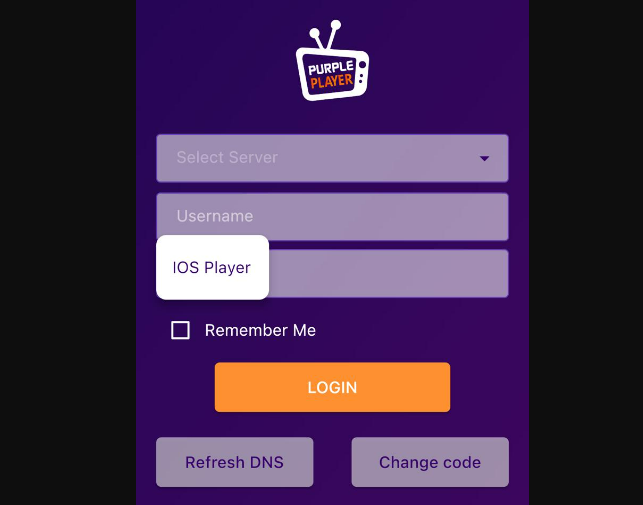
Step 9: After selecting an iOS server, enter your username and password sent to you by email. If you don’t have an active IPTV subscription with us please buy your subscription today, we have 75% OFF special offer going on, IPTV apple Box Mac, Get Your IPTV Subscription.
